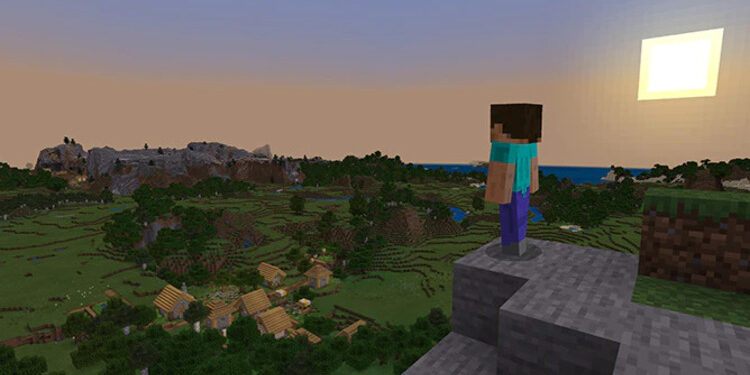Are you wondering how to use the /fog command in Minecraft? In this article, we will tell you everything you need to know about the /fog command and how to use it. The fog command, as the name suggests, creates a layer of fog on your Minecraft map. It gives a serene and mysterious look to the place. But, a lot of players are unaware of this command or how to use it. It is very simple to apply this command and below, we have provided the full instructions on how you can use it. Stay tuned till the end of the article for all the steps and information.
Minecraft is an extremely popular sandbox video game. Here, players can create anything using the materials and blocks available in the game. It allows you to unleash your “engineering” creativity. Players can create whole towns and villages if they have the materials and skills. The game was initially released in 2011 and went on to become one of the most played and best-selling video games of all time. The game has several ‘commands’ which allow players to perform certain actions like changing weather or teleport. One of those commands is the /fog. It is an interesting command and below, we will tell you how you can use it in your game.
Minecraft Bedrock Edition: How to use /fog command?
As stated above, the /fog command covers your map with a layer of fog. This can look both beautiful and sometimes overbearing. So, this article will help you to add or remove the fog from your Minecraft map. You will also need to turn on cheats [from the World Settings] for this command to work. Now, simply follow the instructions and you will be done in a moment.
1) Launch Minecraft and enter your world.
2) Now, open the chat window using the T key on your keyboard.
3) Next, type the following in the chat window to add the fog- /fog @targetplayername push “fog ID” “user-provided ID” and then press enter. Your command should look like this- /fog @a “Minecraft: fog_the_end” “Digminecraft_Test5”.
4) Once successful, a message will pop up telling you that the cheat was successfully enabled.
How to remove the fog?
1) Open Minecraft and enter your world.
2) Pull up the chat window by pressing the T key on your keyboard.
3) Here, type the following command- /fog @targetplayername remove “user-provided ID” and then press Enter. Your command should look like this- /fog @a remove “Digminecraft_Test5”.
4) Now, you will receive a notification telling you that the fog has been removed.
So, this is how you can use the /fog command to add or remove the fog in Minecraft. We hope you found this article helpful. If you’re also wondering about how to get Command Blocks in Minecraft Playstation 4, then read our article on Android Gram. Happy Gaming.