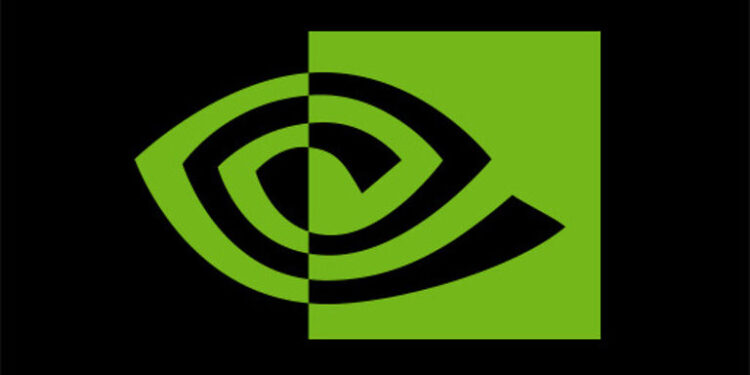Nvidia Shield TV is not your regular streaming device. Along with letting you play videos (which is its main purpose), it also allows users to play games on it with ease. Users get quite a few options when playing games on Nvidia Shield TV. You can stream games from your PC onto the device or access the cloud gaming service it provides. But as it goes with other video streaming devices, its main highlight is to be able to play your favorite videos from the streaming service of your choice. Moreover, Nvidia Shield supports Dolby Vision to provide the viewers with sharp and detailed videos. You can undoubtedly entrust Nvidia Shield TV with the responsibility of fulfilling your entertainment and gaming requirements.
In a recent update, Nvidia somehow managed to break the Dolby Vision support. Users have constantly been reporting the problems that they have to face due to the update. Basically, every time users try to play content, the screen goes black with no video output whatsoever. A problem that affects so many users will definitely get a fix soon. So, lookout for a new update that might be on the way. But until Nvidia Shield TV gets an update to fix the Dolby Vision problems, try the following troubleshooting methods to maybe fix the problem.
Fixes for Nvidia Shield TV Dolby Vision not working:

1) Reload content:
Try reloading the content you are trying to watch in 4k Dolby Vision. Sometimes the device can fail to recognize the nature of the content you are trying to play. Closing the video and playing it again should fix the problem as it did for a few other users.
2) Clear app cache:
This step is exclusively for the users who are facing the Dolby vision problem on a specific app on their Nvidia Shield TV. You can try to fix the app by clearing the cache files or the app data linked to it. To do this, go to Settings and select Apps. This will show you all of the apps installed on your device. Select the app that has been causing the problem and select Delete app data. Now, try to play videos again. If this did not fix the problem, uninstall the app completely. Reinstall the app again. This will definitely fix the Dolby vision problem if it was limited to just one app.
3) Replace HDMI cables:
Faulty HDMI cables too can be responsible for Dolby Vision failing on your Nvidia Shield TV. If possible, replace them with new ones and play the Dolby Vision-supported content to check if the problem is solved. Also, connect the HDMI cable to a different slot on your display. It is not possible to tell if the HDMI slot on your display is broken since it is mostly embedded. Every display has more than one HDMI slot, so connect the cable in a different slot to see if that makes a difference.
4) Change display mode:
If a display supports Dolby Vision at a set frame rate, it is important for you to manually set that frame rate to avoid any problems. Go to Settings > Device preferences > Display and Sound > Advanced display settings > Custom display mode. Here, select the one that says Dolby Vision Ready and save the changes. Now play a video again to check the outcome of this step.
I hope these troubleshooting steps helped get over the Dolby Vision problem on your Nvidia Shield TV. For more related articles, stay tuned to Androidgram!