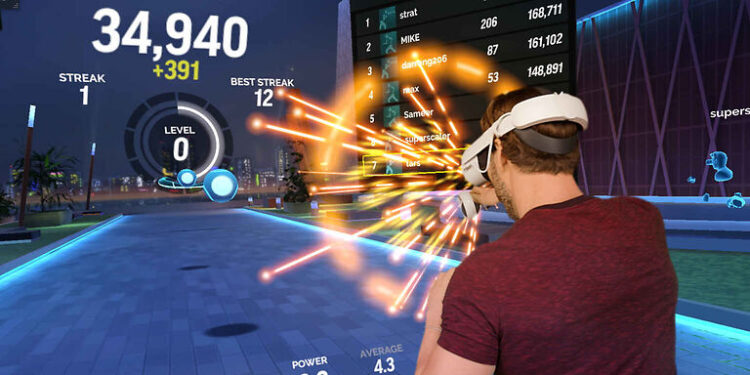If you are facing problems connecting your Oculus Quest 2 to the WiFi, don’t worry! Keep reading the article to learn the fixes that will solve this problem instantly.
Oculus Quest 2 is not just used for VR gaming. Users can also watch online content on the VR headset. Basically, it is a complete entertainment package with support for a variety of content. But accessing content online needs a good internet connection. And a majority of gamers with devices like Oculus Quest 2 use a WiFi connection. If your Oculus Quest 2 device fails to connect to the network, it can be a major inconvenience. Hence, read the troubleshooting steps given below. Use those to fix the problem with your device.
Fixes for Oculus Quest 2 not connecting to WiFi:

1) Move closer to the router:
Users can face a problem connecting their Oculus Quest 2 headset to the Wifi if there are too many obstacles in between. Use the device in a place where there is the least amount of obstructions in the signal. Now try to connect to the network again and see if the problem persists.
2) Power cycle the router:
To fix a minor issue that your router may be facing, turn it off completely. Wait for 30 seconds and turn the router on again. Wait for a couple of minutes for the signal to get stable. Now try to connect the Oculus Quest 2 headset to the network again.
3) Pair manually:
You can try to pair your Oculus Quest 2 headset to your wifi manually. This can be achieved with the Oculus app on your mobile phone. Download the app and sign in to your Meta account. Select the Oculus that you want to pair with. After that manually connect the headset to the wifi connection by going to Devices > Wifi > Connect to Wifi. Add the Wifi password when prompted to do so.
4) Restart the Headset:
The list of fixes suggested by Oculus support also includes restarting the headset. Hence, you might as well try it out. Press and hold the power button on the headset for a few seconds. A menu will appear with power-off options. Select Restart and wait till the headset completely shuts down and restarts again. This should allow you to easily connect your headset to the Wifi network.
5) Factory reset:
A factory reset for a problem with the Wifi connection on Oculus Quest 2 may sound a bit overkill. But considering the fact that none of the above-mentioned fixes worked for you, a factory reset may be the only way out. And even officials suggest performing a factory reset when nothing else works. To factory reset the Oculus Quest 2 headset, follow these steps – turn off the headset > Press and hold power and volume buttons > Highlight Factory reset using volume buttons > Highlight Yes and press the power button. After the factory reset, there shouldn’t be any problems connecting your Oculus Quest 2 headset to the Wifi network.