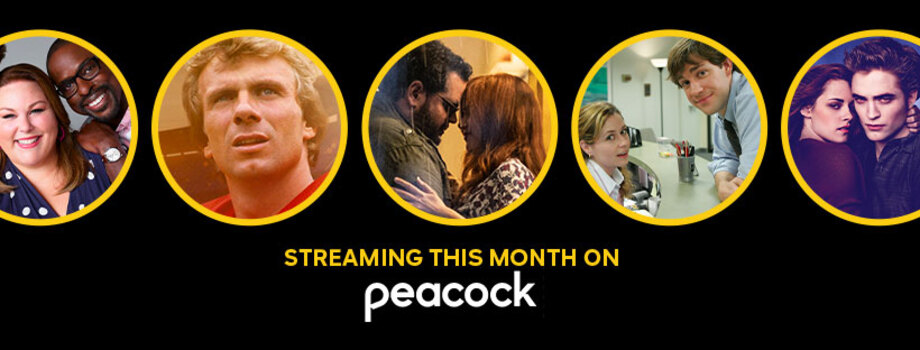Peacock is a newly launched American video TV streaming service. This platform offers many iconic movies, TV channels, and amazing multi-genre TV shows, along with live news and a lot more intriguing options of on-demand videos. The service was exclusively launched on the 15th of July, 2020, and has over millions of users to date. Peacock like any other video streaming platform, allows you to select your personalized TV plan. It has 3 versions to choose from- free, premium, and premium plus.
How to enable subtitles on Peacock?
Enabling and managing the subtitles on Peacock TV is very easy and straightforward. In case you’re facing any difficulty with the subtitles, you are at the right place. Listed below are all very simple methods of making sure you have a smooth streaming experience along with subtitles. Subtitles come in handy when you’re watching a show in regional/foreign languages or when you’re in a crowd/public trying to watch a movie without the best audio support. On Peacock, you can customize your subtitles’ appearance too – you can change the size, font, and color. Try these to enable subtitles on your respective devices-
1. While streaming on your Computer/Laptop, click anywhere on the screen to open video playback options (at the bottom). You will see a text bubble icon in the left bottom corner. Click on that and a pop-up menu will appear on your screen that says- Audio and Subtitles. You can choose between the variety of languages available for a particular show/movie.
2. To view/enable subtitles on the Peacock TV mobile app, do the following:
Open the app and tap on the show that you want to watch. Now, use your finger to pause the screen or pull up the streaming playback options from the bottom of your mobile screen. Click on the text bubble icon and turn the subtitles on by choosing your preferred language.
3. If you’re streaming Peacock TV on the Firestick, you have to play the content video first and then click on the menu button on the amazon firestick remote. When the video playback options appear on your TV, navigate and click on the Subtitles icon. Now you can choose the language you want to watch the content subtitles in.
Also read- Xfinity Stream App not working on Roku: Fixes & Workarounds
Why are subtitles not working in the Peacock app and is there any fix?
1) If you are unable to load up subtitles even after trying the aforementioned steps, it may be a technical issue on the app’s side. Try restarting the Peacock app or refresh the website, and check whether the subtitles show up.
2) Peacock might not be able to use subtitles due to the unavailability of captions for certain TV shows or movies.
3) At times, due to legal reasons, TV streaming platforms have to disable subtitles for some specific content.
For better help, you may try contacting Peacock’s official support or read troubleshooting guides from here.