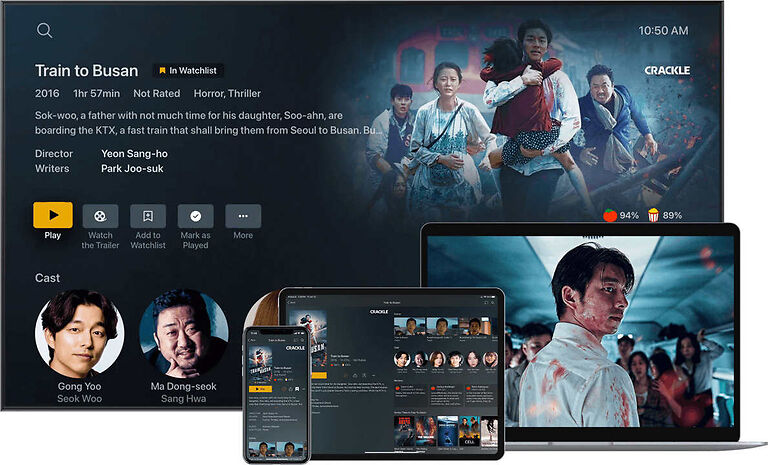The Plex app not working on your Hisense TV can be really annoying. Read this article and find out, how to tackle this situation efficiently!
Plex is the go-to app for millennials when trying to access live or on-demand content. The app lets users create a personal library filled with videos of their choice. So if you have a Blu-Ray CD of an old movie, you can add it to your Plex library and enjoy it on demand. Features like these have turned Plex into a favorite among its users. However, an update which was deployed for Plex app last year, slightly changed the scenario. The app started throwing errors on some TV models, which also included a few Hisense TV models. If you are facing these issues too, check out the troubleshooting methods given below.
Also read: Zwift not working on Windows 11: Fixes & Workarounds
Fixes for Plex not working on Hisense TV:

1) Allow insecure connections:
As mentioned above, the problem sprung up due to a recent update made on the app. The fix that is suggested by the developers is to allow the use of insecure connections. This is because the devices are no longer supported by the manufacturers, hence will have difficulties in connecting through a secure network. Go to Settings > Advanced > Allow Insecure Connections on the Plex app on your Hisense TV. Set the option to ‘Always’. Now, you shouldn’t face any problems with the app on your TV.
2) System Update:
Another fix you can try is updating your system firmware. Go to Settings > Support > System update > Check Firmware Update. Your TV will start looking for an available update. The install will start once your device finds a suitable update. Let the process take place while you wait patiently. Then run the Plex app on your TV again to check whether the problem still persists.
3) Reinstall app:
This is one of the best methods to troubleshoot any app on almost any device. Uninstall Plex from your Hisense TV. And install it again from the store. This will reconfigure the app settings and clear any disruptive files from its database. Launch the app again and check if you are facing any problems.
4) Check internet connection:
Many a times, a faulty internet connection can be the reason for such errors. Turn off your router and unplug the power cable for 30 seconds. After 30 seconds, turn the router on and connect your Hisense TV. Launch the app and check if it runs smoothly.
You can also consider visiting the Plex support page for further assistance on your situation.