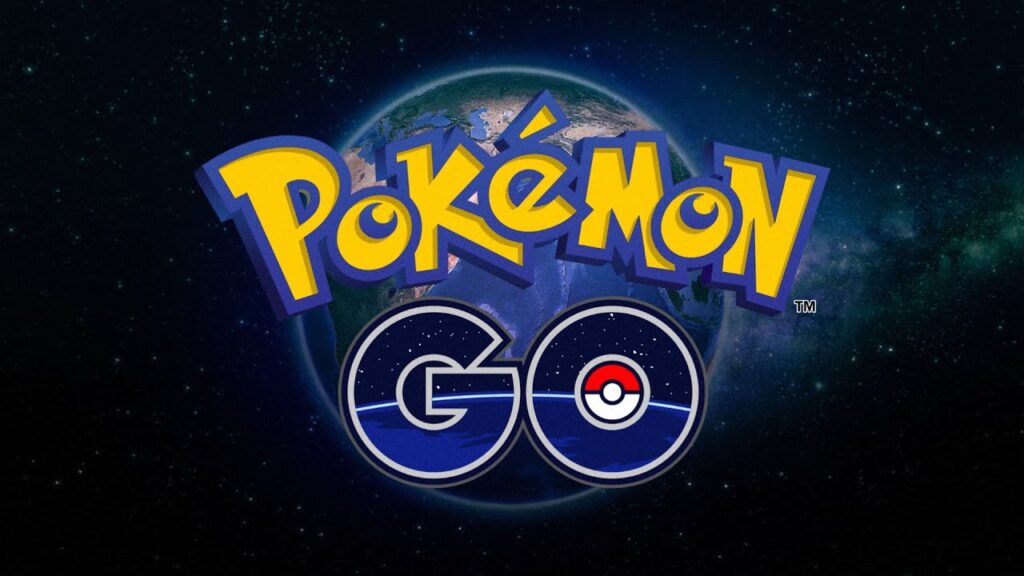Are you struggling with the Pokemon GO Snapshot not working issue? Well, this problem has been in the game for a long time now. Apparently, Niantic isn’t too keen on permanently resolving this bug. But, we are here to help you out with this issue. There are a few methods that might work out for you. According to most folks, this bug doesn’t let the game store any of your snapshots. Now, folks love taking pictures of their cute buddies. So, it is natural for them to get frustrated with this bug. So, let us waste no more time and proceed with the article.
Pokemon GO is an incredibly popular video game. It uses AR (Augmented Reality) to provide you with a unique experience. You can explore your surroundings to catch pokemons in real-time. The game also uses your GPS location to allocate raids and pokemon battles. These features make Pokemon GO one of the best games in the Pokemon series. With other cool features like the buddy system, the game still has tons of folks hooked to it. The snapshot feature allows you to take a picture of your buddy in the game. This quickly became very popular in the community.
Pokemon Go snapshot not working (2022): Fixes & Workarounds.
As we mentioned before, there are a few ways to fix this issue. Note that these are not official fixes and might not work for everybody. Some of these solutions might even sound dumb but have worked for a lot of people.
1) The first step is to restart your app.
2) Now, restart your mobile phone as well.
3) Now, go to your phone’s Settings> Permissions> App permissions> Apps. Next, click on Pokemon GO and disable the permission for Storage/Files & Media. Now, launch the game and take a snapshot. Pokemon GO will prompt you for permission to access the Storage. Make sure to click Deny.
4) Also, make sure that your game is up to date.
5) Now, if the above-mentioned workarounds did not work, then try reinstalling the game.
6) You should also make sure that your phone’s OS is of the latest version.
Some folks have noticed that taking a picture through your inventory is somehow bypassing the bug. So, make sure to give it a try as well. This brings us to the end of this article. We hope that you found it helpful. You can also check out our other article on How to fix the Tales of Arise fatal error. Stay tuned to Android Gram, and happy gaming.