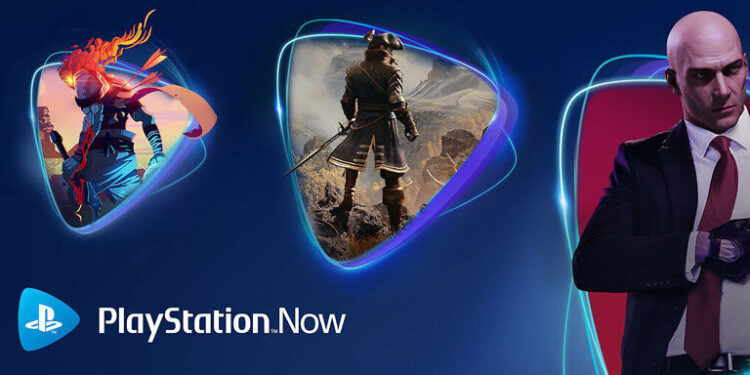Is your PS Now app not working or launching on your PC? Then you might need the help this article has to provide.
PS Now is a subscription service similar to XBOX Game Pass but developed by Sony. It has a great library of games available for PlayStation and PC also. But recently (around a year ago), users have started facing an error trying to access the PS Now app on their computer. The PS Now app basically refuses to launch. Users have also reported that, when they try to launch the app, two instances of the application can be seen running through the task manager. Closing one of those instances completely shuts down the app. And the process just keeps repeating itself. Sony has not acknowledged the error yet. So, here is what you can do to eliminate the error on your PC. Try the troubleshooting methods listed below to enjoy your favorite games without being bothered by errors.
Also read: PS5: How to install & delete addons
PlayStation (PS) 5 not working on TV, showing black screen, & giving no signal: How to fix it?
Fixes for PS Now not working on PC:

1) Update System:
Check your PC for any pending software updates. Click on the Windows search bar and type ‘update’. In the search results, you should see an option called ‘Check for updates’ or something along similar lines. Click on it and scan for available updates. If there are updates available for your OS, install it. When the installation is complete, try to launch the PS Now app. If a system update does not fix your problem, try the next step.
2) Update drivers:
Outdated drivers can be a reason for the app not being able to function the way it should. So, check the drivers installed on your computer. Type in ‘device manger’ in the windows search box and open the first search result. On the left side you will see a list of all the drivers installed on your computer. Look for warning signs (!) that are usually yellow in color. Click on the driver with a yellow warning sign and check if it needs an update. It is also important that you check the drivers for crucial hardware components like GPU. When you are sure that all the necessary drivers are up-to-date, restart your PC and check if PS Now works on your PC.
3) Run as an admin:
You can also try to run the program as an admin. Just right click the PS Now icon and select ‘Run as Administrator’. With the admin privileges, the app should now work effortlessly. If that’s not the case, try the next method.
4) Reinstall app:
You might have to reinstall the PS Now application on your PC if none of the above fixes worked for you. Uninstall the app, restart your PC and install it again. Check if PS Now works correctly on your PC.
I hope the fixes mentioned above were able to solve the problem for you. If you are still facing this issue, consider contacting PlayStation support for further assistance.