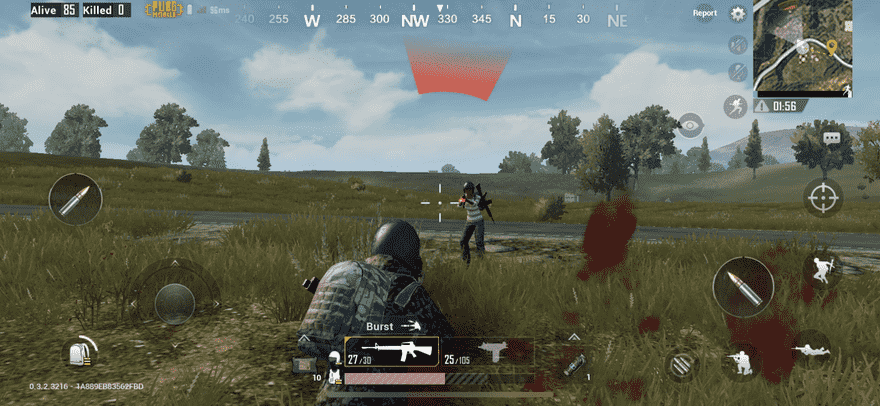Is your PUBG Mobile lagging? Are you not getting enough FPS in the game? Then we strongly recommend you to read this article. Here, we are going to tell you about the best settings that will give you a smooth PUBG Mobile experience.
Playing a battle royale game with lags is no fun at all. Without seamless and smooth gameplay, you are going to have a really hard time winning matches. You might have tried to tweak the in-game settings yourself, but the game has so many different optimizations to offer, that it can be really confusing. So if you’re looking to have smooth and lag-free matches in PUBG Mobile, then in this article we’ll give you the best PUBG Mobile Settings for 2022.
Some players simply want to get a better gameplay experience and therefore look for the best settings for enhancing their in-game experience. This guide will help you out even if you’re only here to tweak your game for better performance. For players who consistently face problems while running the game should definitely read the whole article and especially check out the Graphics Settings section for the maximum performance boost.
PUBG Mobile Best Settings for 2022
Below we are going to tell you some of the best settings that you can change and tweak in PUBGM to get the best out of it. These tried and tested methods have a high chance to improve your game’s performance. But before we move forward, we recommend you first check if your device meets the minimum requirements to run the game. To run PUBGM, you need a mobile device with at least 4 GB ram and a Snapdragon 425 or higher processor. If your device does not meet the minimum requirements then it’s recommended to not install the game. There are several other really good battle royale games out there for low-end devices but that’s a topic for another day.
Basic & Controls Settings-
1) Go to your Game settings and into the Basic tab.
2) In the ‘Select Server’ option, choose the server with the best ping. Good ping is really important while playing the game. (Note that you won’t be able to change servers again within 60 days, so make sure to choose the server with the lowest ping)
3) Next, in the Controls tab, go to Display Left-side Fire Button and select Always on.
4) Next, scroll down to Scope Settings and Enable Camera Rotation while ADS.
5) Don’t forget to Enable the Peek Setting and also Enable Camera Rotation while Leaning.
6) Next go to Advanced Controls and Enable Universal Mark.
7) Disable the following settings- Jump/Climb, Quick Throw, Auto Jump, Throw Consumables.
8) Next, Enable the Slide (Arena) and FPP Dynamic Holding settings.
9) Increase your Sprint Sensitivity to at-least 60% and Third Person Perspective Camera View to around 86%. Also, set the First-Person Perspective Camera View option to around 97%.
10) Scroll down to Recording and Disable it. Also, Disable the Tutorial assistant- Combat option.
11) If you are planning on recording your gameplay or clicking screenshots while in-game, make sure to Enable the Transparent UI Mode option.
You can set other in-game settings according to your preference as they don’t contribute to increasing the game’s FPS.
Customize Buttons settings-
1) Select one of the three layouts available for you to choose from.
2) Click on customize and try re-arranging the buttons whichever way you like.
3) It is recommended to make the Fire button a little big so that you don’t have to try and find it while engaging in fights.
4) Tweak the size and transparency of the buttons according to your need.
5) You can also customize the Vehicle Settings according to your preference.
Sensitivity settings-
1) Sensitivity Settings allow you to customize a lot of options. You can select sensitivity presets including Low, Medium, High, Most Used, Season Expert, and also customize them.
2) In the Camera Sensitivity, generally keep the 3rd Person No Scope setting to 120% and 1st Person No Scope setting to around 100%.
3) Keep the Red Dot, Holographic, Aim Assist setting to 55%.
4) Now under ADS Settings, Open the Separate Settings option to adjust ADS sensitivity separately.
5) Sensitivity settings come down to personal preference, but if you want the general setting, then put 3rd Person No Scope to around 115% and 1st Person No Scope to 100%. Keep Red Dot, Holographic, and Aim Assist at 58%.
6) Now, you can head over to Advanced Settings on the right side to change the sensitivity for each gun type. It is recommended to not make too many changes here as it might mess up your aim later.
7) Don’t forget to click the Upload to Cloud option to save your settings in case you change your device.
Pick Up settings-
1) Set Auto Pick-Up to Enable.
2) Next, Enable auto pick up settings for items you want to automatically pick like level 3 vests, scopes, etc.
3) Next, you can set the maximum amount of ammo for each gun you want to enable Auto-pickup for. Change it according to your needs.
4) Do the same for auto-picking consumables.
Graphics (Imp for smooth gameplay) settings-
1) In the Graphics option, select Smooth or Balanced if your device is unable to run the game properly.
2) Next, it is recommended to keep the Frame Rate option at High or more. Low frame rates can be really choppy and are not recommended while playing multiplayer games.
3) Next, Disable Anti-Aliasing to reduce the battery consumption of the game.
4) You should also Disable Shadows. This will provide you with smooth gameplay.
5) Disable Auto-Adjust Graphics settings.
6) Don’t forget to press OK to save your Graphics settings before moving forward.
Effects, Crosshair & Audio settings-
1) In the Hit Effect option, change the Hit Color to Red and Other Effects to Green.
2) In Crosshair settings, choose the color which stands out most for you so that it is visible during the game.
3) You can also change the Red Dot and Holographic crosshair settings as well to better suit you.
4) In Audio settings, change the SFX Quality to Low or High if you have performance issues.
5) Tweak other Audio settings according to your needs.
So this was our guide for the Best Settings in PUBG Mobile for 2022. We hope this article has helped you get an enhanced experience in PUBG Mobile. Check out what’s new in the PUBG 12.2 patch update here on Android Gram. Happy Gaming.