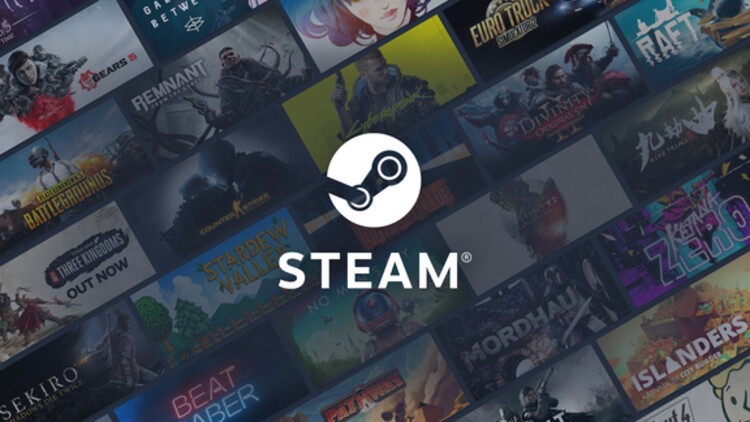Wondering what the best settings for Steam Remote Play are & how to improve quality? Well, we might be able to help you out with that. Many folks like to have the performance power of a PC and the leisure and comfort of console gaming. For such people, Steam Link is a great option. This Valve product allows you to stream your favorite game directly from your host PC to other screens. All you need is a nice internet, a host PC, the Steam Link device/app, and your Steam account. But, it is necessary to tweak some settings to get better performance. This article will help you to do so.
Steam Link provides the best solution for PC gamers who like to use a bigger screen to play games. Though, it can be quite a hassle to set us a wired connection from your room to the TV. Valve’s Steam Link is the best solution for this issue. Earlier, it was only available as a hardware device. Now, you can simply download the Steam Link app on your device (phone or smart TV) and start streaming. You can connect your controller and get the console experience without owning a console. But, this does not mean that Steam Link is flawless. Peeps regularly face performance and quality issues with the device or the app. Therefore, it is best to tweak some settings.
Steam Remote Play best settings & how to improve quality.
To improve the quality, you will need to change some settings. This will include tweaking some Steam, host PC, and the Client settings. Without further ado, let us proceed.
1) The most popular recommendation is to use an Ethernet cable to connect your Steam Link to the host and the display.
2) If you are on a wireless connection, ensure that all the devices are connected to the 5 GHz bandwidth. Also, make sure that not too many devices are connected to your network while you stream the game.
3) It is best to reduce the in-game settings when you’re streaming it across the Steam Link. This will significantly improve the quality and the performance.
4) Launch Steam on your host PC and click on Steam> Settings> In-Home Streaming. Now, click on Advanced Host Options and enable Hardware Encoding.
5) If you have a low-tier system, try to set the stream quality to Fast or Balanced to get better performance. Otherwise, you should set it to Beautiful. You can change it from your client system by going into Steam Link’s Settings> Streaming.
6) From your client device, go to Steam’s Big Picture Mode and disable the iGPU encoding.
7) From your Client device, turn off the Big Picture Mode and run Steam normally. This seems to have boosted the FPS for some folks.
Some other tweaks-
1) Close Steam and go to C:\Program Files (x86)\Steam\userdata\xxxxx\config\localconfig.vdf (the xxx is your username).
2) Open the file on a text editor app.
3) Now, search for BandwidthLimitKBit and change its value from default to around 100000. This equates to 100 Mbits.
4) Now, save and close the file and try streaming again. Also, make sure to not change any values in the Steam Client Settings, as it will overwrite your changes.
So, these were some methods to improve your streaming quality when using Steam remote play. We hope that you found this article helpful. You can also check out our other article on How to fix the Xbox remote play not working issue. Stay tuned to Android Gram, and happy gaming!