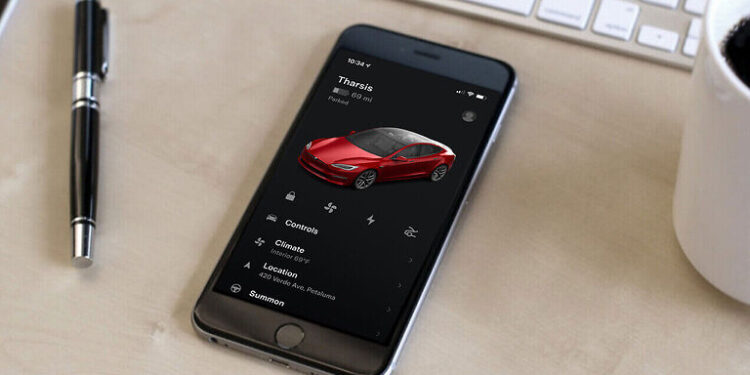The Tesla app is a tool used by Tesla owners to make their car and its features accessible remotely. It is also useful in knowing important updates about your car. Usually, important reminders in any app are pushed through timely notifications. the same goes for the Tesla app. Important and urgent messages regarding the cars charge and required updates were pushed through notifications on the Tesla app. However, recently, Tesla users have been noticing that the app has stopped showing notifications. For some users the problem is with all kinds of notifications while other users are having trouble with specific notification alerts.
If you too are bothered by a similar problem with the Tesla App, the following list of troubleshooting methods should be enough to help you get through the problem. Continue reading and find out how you can fix the notifications on the Tesla app.
Also read: Tesla Vehicle Connection error : How to fix it
Tesla app not connecting in 2022 : Here’s how to fix it ?
Fixes for Tesla app notifications:

Check permissions:
It is possible that a change in your system settings revoked Tesla app’s permission to push notifications. Go to the device settings and search “notifications” in the search box at the top of the screen. Select the Notifications tab in the search results. Find the Tesla App and check if it has the permission to push notifications on your device. If it doesn’t, toggle the button in front of it to “on”. Now the notifications will be visible.
Possible changes:
Similar to any other app, the Tesla app keeps receiving updates to keep it on par with user demands. However, after carefully going through many user reports, it is clear that a few changes might have been made unannounced. A good example would be the update notification. Users used to get a notification from the app when an update was done installing. However, it completely stopped after a recent update made to the app. Other notifications work just fine. Hence, if you are facing a problem with a specific notification that you expect, I would suggest you to try the last step in this list.
Try basic troubleshooting:
Close the Tesla app and perform a quick restart on your device. After the restart, check if notifications work normally. If not, try clearing the cache file for the Tesla app. Press and hold the app icon, and select App info. Now find and select “Clear cache”. Now open the Tesla App again and check if it works. If it doesn’t, move on to the next step.
Reinstall the app:
A more reliable way to get rid of corrupted files saved by an app is reinstalling it. Uninstall the Tesla app from your device. Now install it again and log into your account. Perform the steps necessary to connect your car to the app. This time the notifications for your Tesla app will be fixed.
Contact support:
If none of the troubleshooting methods helped you fix the problem, contacting support is your only hope. Click here to contact Tesla app support and raise a dispute about your problem.