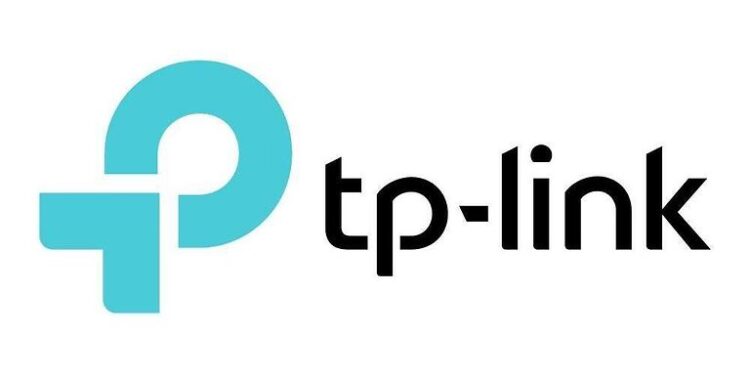Being able to automate some of the basic functions in a house is always satisfying. Users can even control and adjust devices offered by Tp-link remotely. One of the many automation devices offered by Tp-link is its Smart Plug. The Smart Plug can be controlled remotely using the Kasa app or a voice assistant. This can allow users to directly control a device.
Turn it on or off whenever you want. But unfortunately, some users are unable to connect their Tp-link Smart Plug to the wifi. The reason for why this can happen is unclear. But that won’t stop us from providing you with the troubleshooting steps required to fix this problem. Continue reading the article carefully; I am sure you will find what you are looking for.
Also read: Kasa app not working on iPhone & iPad: Fixes and Workarounds
Kasa app not recognizing wifi: Fixes & Workarounds
Fixes for the Tp-Link Smart Plug not connecting to Wi-Fi:

Reset the plug:
Resetting the Smart Plug will allow you to reconnect the wifi from the start. This can help you fix problems that might have been caused due to an improper setup. To reset your Tp-link Smart Plug, press and hold the settings button on the device for about 5 seconds. You will see the Wifi LED blink amber and green alternately. This will reinitiate the process of setting up the Smart plug, giving you a chance to rectify any mistakes made during the setup. This step should be enough to fix the wifi connection issue in a Tp-link Smart Plug. But if it doesn’t work, try the next step.
Disable VPN:
This step is for the device on which you use the Kasa app. Having a VPN connection active on your device can hinder the functions of the Kasa app. Not only a VPN, but a third-party ad blocker is also a reason why the Tp-Link Smart Plug is not working on your device. The reason for why this can happen is unclear. However, it can definitely be a reason for the failure of the wifi connection. Disable the VPN on your device and also any ad blockers that you use. Now restart the app and check if Tp-link’s Smart plug connects to your Wi-Fi.
Contact support:
Apart from the troubleshooting steps listed above, there isn’t anything you can try. Hence, the best thing to do is to contact Tp-link support.