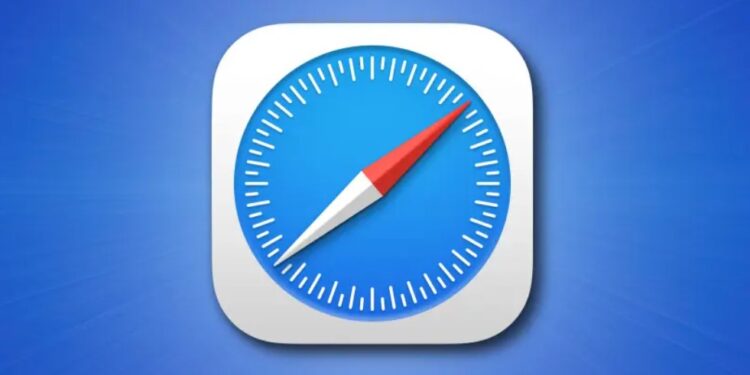Are you annoyed with an error message on your iOS device or Mac that says ‘Webkit encountered an internal error’? Well, you have landed in the right article. The WebKit error isn’t a very common error, but it may show up after installing a software update on your device. WebKit is actually a web browser engine that lets browsers load up web pages. It is integrated into apps like AppStore, Mail, Safari, and other iOS and macOS apps. Some other platforms like PlayStation also use WebKit. In fact, all modern web browsers will require to use WebKit in order to provide functionalities. So, if you face the WebKit error on Safari, you may also face the same if you download Chrome for iOS or Mac.
Not being able to use Safari for internet browsing on your device is undoubtedly an annoying situation. Web browsing is a critical part of daily functioning among the internet aware. Imagine running into a WebKit error when you are trying to google the final score of last day’s sports match. Well, you can surely use a different device, but we understand the inconvenience. In this article, we will tell you how to fix the Webkit error on your device.
Also Read: iPhone 13, Pro, Pro Max Last line no longer available error on iOS 15: How to fix it?
How to fix the ‘Webkit encountered an internal error’ issue?
Luckily, there are a few fixes that could help tackle this error. Try the following:
1) Clear all website data: This will completely reset Safari and should get rid of the Webkit error. To do so, open the Settings app on your iOS device, go to Safari and then tap on Clear History and Website data. Now, re-open Safari and check whether you see the error anymore. For Mac, you can navigate to Safari Menu > Preferences > Privacy and select the Remove All Website Data button.
2) Disable HTTP/3 and Automatic HTTPS Upgrade from Experimental Features: This is a user-suggested workaround that has helped a lot of peeps. However, this was posted on a Reddit thread a year back and may not work now. But, there’s no harm in trying! Open the Settings app on your iOS device and then tap on the Safari option. Now, scroll down and tap on the Advanced option. Here, look for HTTP/3 and Automatic HTTPS Upgrade and toggle them off. For Mac, navigate to Safari Menu > Preferences and enable the option for Show Develop menu in menu bar. Once done, go to Develop > Experimental Features. Turn off the above-mentioned parameters and restart the browser.
If none of the above helps, make sure to check if there’s a software update available. Pending software updates may cause issues like the WebKit error. For more articles, stay tuned to Androidgram!