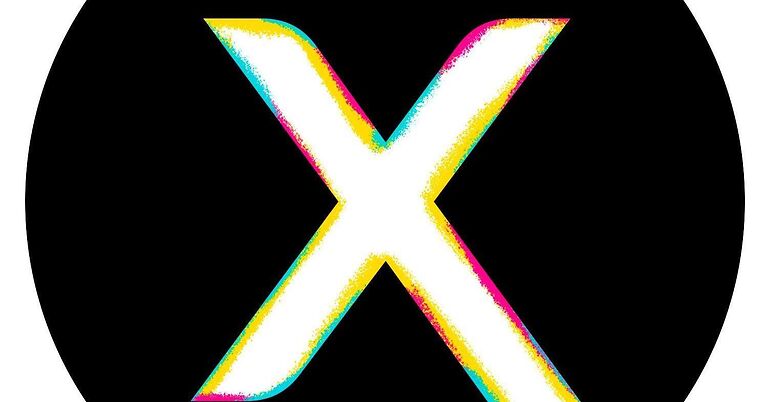The Xfinity app is everything a viewer would need to entertain themselves. That is only until the app fails to work. Recently, the Xfinity app seems to be failing more than providing its services on iPhone and iPad devices. Users are not able to use the Xfinity app or play content on it. There are errors that did not exist before. If the Xfinity app has not been working on your iPhone or iPad, you might need all the help available. So here are some troubleshooting methods to help you fix the problem easily! Take a look.
Also read: Xfinity Stream App not working on Roku: Fixes & Workarounds
Comcast Xfinity Error Code xre-03121 : How to fix it
Fixes for Xfinity app not working on iPhone & iPad:

A problem with the Xfinity app has been bothering many users after the 15.6 iOS update that came out recently. An Xfinity representative on one of their support page mentioned that some changes have been implemented to fix the problem. So before trying any of the troubleshooting steps mentioned in this list, open App Store and check if the Xfinity app has any updates lined up. Install the update that is available. If the claim made by the Xfinity representative on the forum is true, this should fix the problem for you. Should this not work, try the following troubleshooting steps.
Logout and reinstall the app:
Log out of your Xfinity account and uninstall the app from your iPhone or iPad. After uninstalling the app, restart your device. When the device restarts, install the Xfinity app on your device and then try using it. This step should be a complete reset for Xfinity on your device. Right from a problem related to your account to a system-generated error. Everything should get corrected with this.
Reset internet connection:
Go to the Settings app on your iPhone or iPad. Select Wifi and network settings. Tap on your Wi-Fi network and select “Forget network”. After selecting forget network option, head over to your router and turn it off. After turning it off, unplug its power cable and wait for a few seconds. Then plug the power cable back. Turn on the router and connect your iPhone or iPad to the network by entering the password again. This will fix any minor problems with your internet connection. For a complicated problem with your internet, you will have to contact your ISP.
Contact support:
Click here(https://www.xfinity.com/support/) to contact Xfinity customer support and get your problem fixed once and for all. As mentioned earlier, the problem was amplified after the iOS update, so the best people to help you with this problem will be Xfinity’s support team.