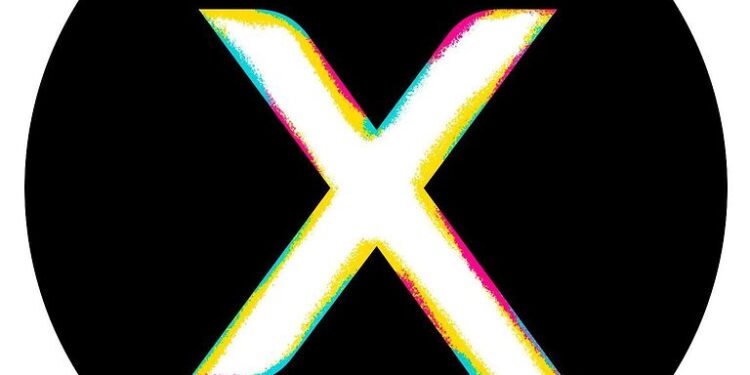Xfinity is an all-in-one entertainment spot. Viewers can install Xfinity once and forget about inconveniences in managing various streaming app subscriptions. You’ll have access to all of your content in one place. However, after the recent updates, the Xfinity app has not been performing well on Samsung TV devices. If you access the Xfinity app on your Samsung TV device and facing the same issue, then read through the troubleshooting methods listed below.
Also read: Xfinity Stream App not working on Roku: Fixes & Workarounds
IMDb Tv is currently unavailable: Fixes & Workarounds
Fixes for the Xfinity app not working on Samsung TV:

Hard reset TV:
A hard reset is a better option than just restarting your Samsung TV and is also easy to do. Turn off your Samsung TV and unplug its power cable. Press and hold the power button on the TV and let it go after 30 seconds. Now, plug the power cable back, turn on your Samsung Tv and check if the Xfinity app works. If it doesn’t, try the next step.
Clear cache:
Clearing the cache files will help get rid of the corrupted files stored by the Xfinity app on your Samsung Tv. To clear the cache files, press the home button on your Tv remote. Go to Settings > Device care > Manage Storage. From the list that is in front of you, select the Xfinity app. Now select View details > Clear cache and confirm that you want to clear the cache files. After clearing the cache files, launch the Xfinity app to check if it works.
Reinstall app:
Reinstalling the app is a sure-shot way of knowing that all the corrupted files are removed from the device. Uninstall the Xfinity app from your Samsung Tv. From the hub, select Apps > My apps > Options > Delete my apps > Xfinity > Delete. Now install the app again and re-authorize your Samsung device.
Re-authorization can be done by Xfinity’s Authentication website. Click here to go to the site and enter the code that is displayed on your device. Once the account is authorized, the app should work smoothly.
Check internet:
If none of the troubleshooting steps mentioned above proved to be useful, there is a huge possibility that your internet connection is at fault. Try opening other apps on your device. If there are issues with other apps as well, contact your ISP and ask them for advice. They’ll help you fix your internet connection in no time!