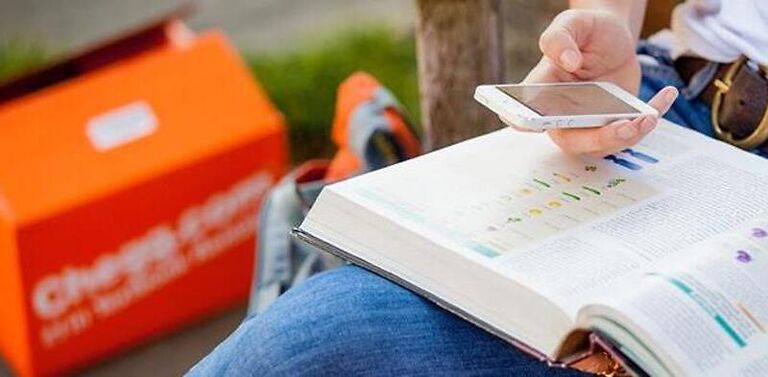If you are facing any issues when using Safari to access Chegg, we have troubleshooting methods you can try! Keep reading to know more.
Chegg is a popular “online education” brand that has created a community for students and experts to make learning easier. Students can get help to solve their homework questions on the Chegg forum. They also have a rental service that provides the students with the necessary textbooks. All of these services can be obtained with a paid subscription.
Chegg is available on many different devices and platforms. Students can access Chegg from browsers like Safari as well. If you use Chegg on Safari, you may need this article in times of distress – errors. Sometimes, browsers or websites can be a bit sketchy, throwing vague errors your way. If you are facing similar problems while using Chegg on Safari, take a look at the list below. The following list will tell you how to get rid of the problem with a few troubleshooting steps.
Related: Chegg not working on Chrome: Fixes & Workarounds
How to fix Chegg not working on Safari:

1) Server outage:
If Chegg servers are facing an outage, there is nothing you can do about it, except wait. You will have to wait for the servers to be back up again. Keep checking the online forums to keep yourself updated about the situation. If the problem is serious, Chegg might post about it on their social media handles. Keep an eye out for such posts. Even if you don’t find any signs of an outage, wait for some time before trying to use Chegg.
2) Force quit Safari:
To force quit Safari on your phone, remove the app from the recently used apps list. To achieve the same on a Mac, press ‘Command + Option + Escape‘. Select Safari from the list that pops up and select Force Quit. After that, try accessing Chegg on Safari again. This time, you shouldn’t face any problems in doing so.
3) Restart the device:
There is no way to tell if a system error is interfering with the browser’s working. But it’s still a good way to set things right. Just restart your device and open Safari. Check if you can access Chegg without any issues. If there is no change in the situation, try the next solution.
4) Update Safari:
Browsers often fail to access certain websites or perform particular actions when they haven’t been updated for a long time. Apple devices will automatically update Safari when a system update is performed. So check your device for a system update. Install the available updates and run Safari again. Once done, log into your Chegg account on Safari. This should fix the problems that might have been due to an outdated browser.
5) Clear cache and history:
It cannot be stressed enough how important it is to keep clearing the cache data saved by an app or a browser. Cache data is the temporary data stored to decrease the loading time for a certain service when you access it again. It is not necessary to save this data. Moreover, cache files can corrupt, causing problems with the service. Open Safari on your device and go to the Menu. Select Preferences and go to the Advanced tab. Check the ‘Show develop menu in menu bar’ box. Now switch the tab to Develop and select ‘Empty cache‘. After that, open the Chegg website on Safari again to see whether clearing the cache data helped.
6) Check the extensions:
Extensions are meant to enhance our browsing experience on any browser. But many times, the same extensions are the reason behind a website being inaccessible. Disable all the extensions that you do not use on your browser. Also, disable the most recently installed extension – it could be the reason behind Chegg’s sudden tantrum. Try opening the Chegg website again after you have relaunched Safari. This will most definitely solve your issue.