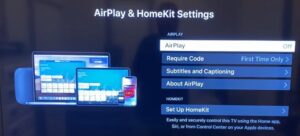If you are a Disney fan, I wouldn’t have to tell you about their Disney Plus app and its amazing app. All of Disney’s exclusive shows and movies in one place. And, you can watch it on your TV. Like a cherry on top of a cake! Airplay is that feature that provides us with the cherry. A cherry that allows us to broadcast the Disney Plus app from our iOS devices to a TV.
Can’t watch your favorite superhero battle for our world? Make sure you update your TV firmware and HBO Max app if it’s pending. If it isn’t working out, here’s how to troubleshoot an Airplay error.
Disney Plus Airplay not working on Samsung TV
Here are the fixes which will surely help you.
- Secure an Ethernet directly from the router to the TV. The user’s Wi-Fi network may have traffic or other issues.
- Users should have a 2.4 GHz setup to connect WiFi and TV. Visit Settings > General > Network. Then, choose among the available internet connections which do not have 5 GHz in their name. If asked to connect to the 5 GHz band, stay on a 2.4 GHz connection.
- If other tips don’t work, users should try reset the TV to factory settings and reconnect the device through Airplay.
- As the last tip, reset the router and reconnect the device through Airplay.
Disney Plus Airplay not working for LG TV?
If you are facing trouble with using Airplay on your LG TV, don’t worry. Mind using our troubleshooting tips to fix it?
- Use a direct Ethernet connection to connect the TV instead of WiFi. We are predicting that it might be the wireless network that is causing this issue.
- Your WiFi and TV should be connected to a 2.4 GHz setup. Go to settings and then search for the TV’s network settings. You can select an of the available internet connections which do not have 5ghz in their name. Many devices don’t support a 5 GHz band.
- If your Airplay is still refusing to connect, reset the TV to factory settings and reconnect the device using Airplay. Factory reset is an extreme fix, which requires you to wait some time.
- Here’s the next fix. Reset your router and reconnect the device using Airplay.
- If none of the above works, here’s what you can do. Disable the QuickStart option on your LG TV. You can follow the steps to disable Quickstart from here.
Airplay not working for other devices?
Here’s the list of the troubleshooting you can do to fix it.
- Users can try to connect Ethernet directly from the router to the TV.
- A 2.4 GHz setup is needed for your TV. To do so, go to Settings. Visit your Network settings on the TV, and then choose among the available internet connections which do not have 5ghz in their name. If prompted to connect to the 5ghz band, cancel it.
- If the above fixes don’t work, factory reset the TV.
- Try to reset your router and reconnect the device using Airplay, hence solving a few network problems.
Follow the steps according to your TV, and Disney Plus will be up and running on your TV using Airplay.