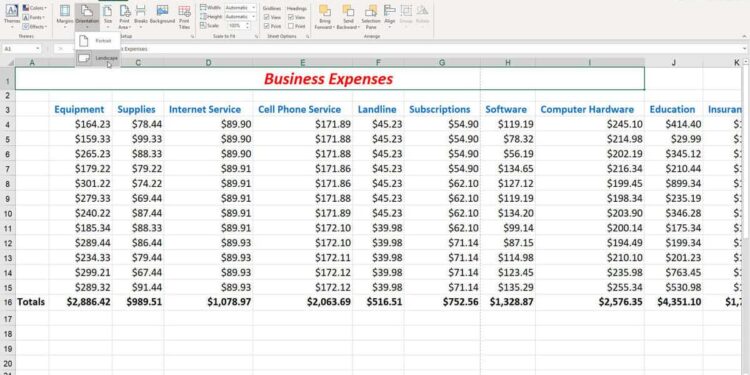We can use Excel as a barcode formulator and translate numbers and letters into barcodes. This step-by-step article will show you how to create Bar Code & QR Code in Excel.
How To Create Bar Code & QR Code in Excel?
To begin, you’ll need to obtain a barcode typeface. Code 39 or Barcode39 is the most common font. You may get a copy of the typeface from ID Automation, Square Gear, Free Barcode, DafontFont among other places. To get the font to operate with your edition of Excel, follow Microsoft’s directions about how to download a font for Office.
1) You need to install the font and then restart the Excel. Doing this will import the font into your font list.
2) Not all typefaces are compatible with all operating systems and Excel versions, if the typeface doesn’t work, delete it and choose another one.
Using Excel to Generate Bar Code & QR Code
It’s simple to make barcodes in Excel after you install the font. Simply follow the instructions outlined in the next paragraphs.
1) Fill a blank spreadsheet with two columns, naming it Text and Barcode.
2) In the Text column, enter the alphanumeric data. In the Barcode column, barcodes will be displayed.
3) Add more columns to produce a table-like layout if you wish to provide a description per item to which the barcode is related.
4) In the Text column, you can format the cells. Right-click on the Text column; Format Number, Cells, and Text are the three options available. This preserves leading zeros while also preventing greater numbers from being displayed in scientific notation.
5) Type the given formula =”*”&A2&”*” in the first appearing blank row of the Barcode column. We assume the cell in the Text column is A2 here; if it isn’t, change the calculation accordingly. If the first column is blank, the second column will show two asterisks.
6) In the Barcode column, change the typeface, and select the installed barcode font from the font menu. It’s a good thing to keep the header row in the same font as the whole of the excel, but it’s entirely up to you.
7) In the Text column, type alphanumeric data. The Code 39 font can encode the numbers 1 through 9, the letters A through Z (uppercase and lowercase letters are treated equally), the en (-) dash, ($) dollar sign, (%) percent sign, (.) period, (/) slash, (+) plus, and a space. The (*) asterisk that marks the beginning and end of the sequence is also encoded by the font. Barcodes will populate the Barcode row automatically.
What Excel Versions Can Create Barcodes?
Microsoft Excel 2016, 2013, and 2010 versions support the creation of barcodes. With a supported plugin, certain previous versions may still be able to create barcodes. These include Microsoft Excel versions from the years 2003 and 2007.