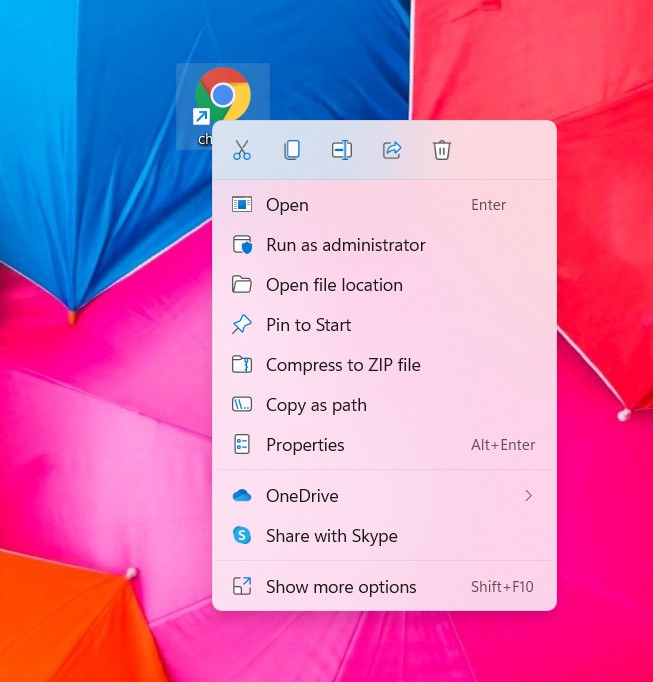Want to bring back the old context menu of Windows 7,8, and 10 in Windows 11? Well, we agree on the fact that Microsoft could have left this functionality alone! The new Windows 11 context menu is confusing and doesn’t include a lot of useful options. Although Microsoft has tried its best to create a “perfect” new upgrade to Windows 10 after six long years, they have missed the target in quite a few places. As a result, many Windows 11 users are looking for ways to recall a few most-loved “old but gold” functionalities on their PC. The new context menu happens to be one of the most reported cons of Windows 11. However, there’s actually a way to bring back the old, user-friendly context menu in Windows 11. Keep reading this article to know how.
How to get Windows 10 Context Menu in Windows 11?
A context menu appears when you interact with a file or a menu option. Basically, when you right-click on a file or app to change its way of operation, a context menu appears which lets you choose what to do. Now, here’s what the Windows 11 context menu looks like:
As we know, this is not what the old context menu looks like – it doesn’t include options involving applications on the PC. But upon selecting the Show more options option of the new context menu, you will see the old context menu of Windows 10. This is obviously a setback in terms of accessibility – why click another button to view the more user-friendly menu? So, how can we open the old context menu with one right-click? Follow these steps to disable the new context menu in Windows 11 and bring the old context menu back –
1) Look for Command Prompt in the Start Menu (use search), right-click on it and select Run as administrator. Copy-paste the following command in the terminal:
reg.exe add “HKCU\Software\Classes\CLSID\{86ca1aa0-34aa-4e8b-a509-50c905bae2a2}\InprocServer32” /f /ve
2) Once done, hit the Enter key.
3) Next, open Task Manager (CTRL + SHIFT + ESC keys) and look for Windows Explorer in the list of processes (Processes tab). You can use the shortcut – Windows + E keys – to open up Windows Explorer and bring Windows Explorer to the beginning of the Processes list.
4) Right-click on the Windows Explorer process and select Restart.
That’s it. You can now access the old context menu as seen in Windows 7,8 and 10 by right-clicking on the app/file.
Also Read: Steam Deck: Can you install Windows 11 on it?
How to get the new context menu?
If you want to bring back the new context menu of Windows 11, follow these steps:
1) Open Command Prompt as administrator as stated above, copy-paste the following command in the terminal, and hit the Enter key:
reg.exe delete “HKCU\Software\Classes\CLSID\{86ca1aa0-34aa-4e8b-a509-50c905bae2a2}” /f
2) Restart the Windows Explorer process from Task Manager as described in Steps 3 and 4 above.
For more Windows 11 workarounds, stay tuned to Androidgram!