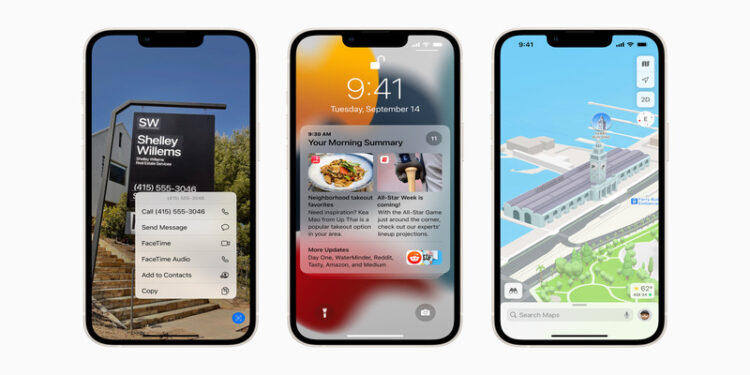If you are experiencing issues with ringer sound on your iPhone, you are at the right place. With a compilation of official fixes and user experiences, we have made a list of fixes that may work for you.
It might be very infuriating to have your iPhone ringer in non-responsive mode especially when you are busy and waiting for calls. Due to the ringer not working, you will have trouble identifying the important calls on your phone unless you are looking at your phone at all times. Let us not believe that anybody in the world has that kind of patience.
So, what can you do to fix the Ringer issue?
1. Check if the Ringer is on
Well, the first and foremost option is to check if you absent-mindedly turned off the ringer on your phone. Yes, it is a very real possibility to put your phone on silent mode accidentally. This is the first thing you should try no matter how sure you are that you did not make this mistake.
How to check?
If the silent switch on the side of your iPhone is towards the screen, then the ringer is on. If you see it on the other side though, this means that you have your ringer set on-off.
2. Volume Of the Ringer
Once you make sure that the ringer is on, the next step is making sure that the volume of the ringer is turned up. If your ringer is on, but the volume is set to low, you will not be able to hear it ring. To turn up the volume you can use the volume up button on the side of your screen.
However, for some reason, if the button does not work, you can also turn it up through settings.
In the iPhone settings menu, find Sound and Haptics. Under the Ringer and Alerts tab, you will find a slider. Push the slider further to increase the volume to the desired level.
3. Check if your iPhone is on Do Not Disturb mode
If the device is on do not disturb, or Focus mode, you have agreed to not get any notifications to let you focus on your work. Therefore, you will not hear a ring when you receive calls. You will only be able to check that you got a call when you physically pick up your device and check for it. You can check if these settings are on by visiting the Control center on your iPhone. Disable the Focus or Do not Disturb mode to get your iPhone ringer to work.
4. “Silence Unkown Callers” setting
If you have turned on this setting on your phone, you will not hear any sound for the calls that are not on your contact list. Make sure you turn this off before you expect calls from unknown numbers on your device.
You can find this in the Settings menu. Open the Phone settings by clicking on Phone. You will find the toggle for Silence Unknown callers. Turn it off.
Hardware problems causing the iPhone ringer issue
If none of the above fixes suggested have worked for you, your iPhone most likely has a hardware problem. Some of the problems you can solve at the comfort of your home but some problems will force you to make a trip to the Apple store for repairs.
Home solutions
It is a common issue that the users forget to clean their iPhones and gunk builds up inside the ports. This can cause the iPhone ringer to not work properly. The gunk buildup can trick the device into thinking that something is plugged in when it is actually not so. Try to clean up the ports of your iPhone with an anti-static brush.
Serious Problems
Sometimes, the issue may reach a deeper location and there might be short circuit damages on your device. In that case, you will need to visit the service center to make sure that the device is fine.
If none of the fixes work for you, you can always visit the official Apple website to report your problems and the team will get in touch with you to solve your problem.
Also read: Can you Airplay from iPhone to Mac?