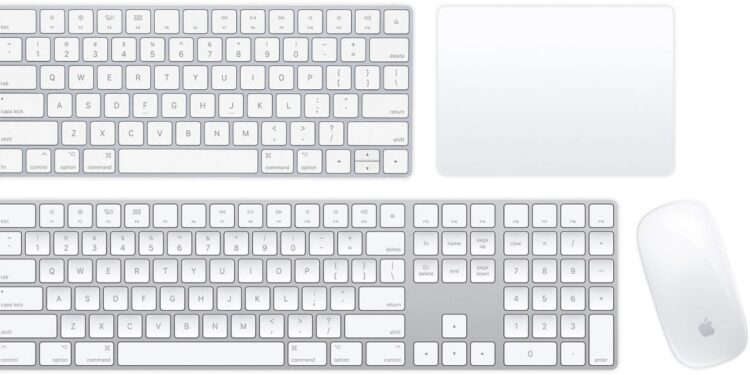Unable to connect or make things work with your Magic Keyboard or Trackpad? We have come across several reports regarding similar problems. Magic is a family of wireless keyboards, trackpads, and mice created by Apple Inc. Although wireless devices are known to be notorious regarding connectivity, users do expect some amount of stability. However, reports suggest that Magic peripherals have not been performing well, considering user expectations. Looking for help? If your Magic Keyboard, Trackpad, or Mouse have refused work out-of-the-box, we recommend you to apply for a replacement. However, your wireless device has stopped working suddenly, keep reading this article to know some fixes/workarounds.
Magic keyboards and trackpads are quite popular among iPad and Mac users. They are easy to set up and look very aesthetic. You can connect a Magic keyboard or trackpad to your Apple devices via Bluetooth or the woven USB-C to Lightning Cable. To charge Magic peripherals, you can connect the Lightning cable to your Mac’s USB-C port. The Magic range of keyboards, trackpads, and mice displays very attractive features. However, according to users, they are extremely prone to connectivity issues.
Magic keyboard trackpad not working in 2022: Fixes & Workarounds
You can try the following fixes/workarounds-
Also Read: iMessage is signed out error on iPhone 13, iPhone 13 Pro & iPhone 13 Pro max: How to fix it?
1) Remove the USB-C to lightning power cord from the Magic keyboard and trackpad. The keyboard and trackpad should not be connected to any power source (power cycle). This will reset everything. After 10 seconds, plug them back in and they should start working properly. According to reports, this workaround has fixed the problem for most users.
2) If you have paired your keyboard or trackpad using Bluetooth, disconnect them from your Mac/iPad and reconnect them.
3) If you have been using other wireless devices, make sure that they are not interfering. If your Magic keyboard or trackpad keeps disconnecting many times, wireless interference may be the reason behind the issue.
4) If you are unable to troubleshoot the issue, we recommend you to visit the nearest Apple Store or contact Apple Support regarding the same. It is possible that your keyboard or trackpad has run into a hardware issue. Officials can help you fix it or get you a replacement if under warranty.
Although the above workarounds have the capability to kick-start a notorious Magic device, users still demand a permanent solution. Many have complained of Apple Support’s incompetency. Even officials have failed to provide a balanced solution. In such cases, we suggest you visit an Apple-authorized service center. You can also apply for a replacement if the product falls under warranty. For more articles, stay tuned to Androidgram!