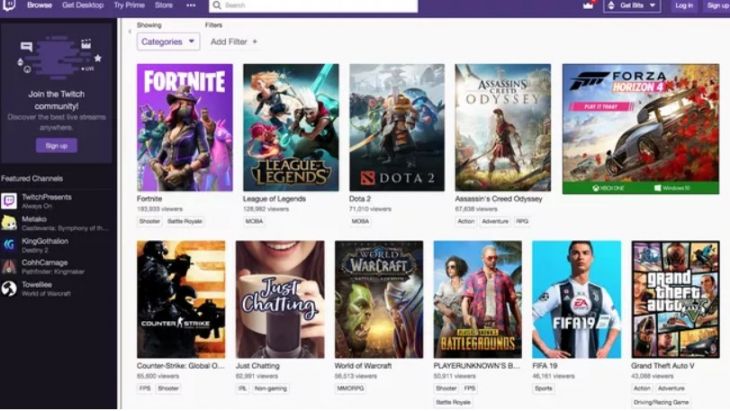Is a live stream of your favorite creator buffering a million times? We agree that buffering can severely hamper any video watching experience, be it on-demand or live. Twitch users have also reported facing buffering issues from time to time. Although it may seem like “just a network problem”, buffering in Twitch can be caused by other triggers too.
Twitch is a massively popular platform for video game live streaming. You can watch most live streams for free with advertisements. However, you will need to log in to be able to chat and participate in other ways. Content creators may also enable the subscribers-only mode from time to time, and in that case, a non-subscriber will not be able to interact.
Not only video games but Twitch is also popular among music artists and other professionals. But buffering in between streams can be extremely annoying! Stick with us till the end of this article to know how to solve a buffering issue on Twitch.
Are you a regular twitcher? Reportedly, Twitch hosts a whopping fifteen million users on the platform every day! That’s just a normal day on Twitch. Content creators also host regular special events to attract more fans. It is obvious that a channel will be dealing with more traffic during such events. Believe it or not, the second most common reason for “buffering” on streaming platforms is traffic. Although Twitch’s servers are well-equipped to handle such situations, it still could lead to a minor server bottleneck.
How to fix a buffering problem on Twitch?
Now, as you may know, an issue related to your internet connection may cause a live stream to buffer several times. If you are looking for ways to troubleshoot your internet connection, here’s what you can try:
1) Reboot your router and modem. While doing so, unplug cables from the router and wait for about a minute before connecting them back. Now, check if the issue persists.
2) We suggest using a direct/wired connection, if possible. Try using mobile data if using the Twitch app.
3) If your data plan is incapable of handling live streaming without buffering, consider upgrading to a plan more suitable for non-stop video streaming.
4) Try changing to a different DNS to get access to a faster and more reliable network connection.
5) If your network connection features unstable ping, your Twitch experience will be hampered. In that case, take to your ISP for a solution.
Not a network problem on your side? Well, it could be a network problem on the streamer’s side. Check whether you are able to watch live streams of other streamers. If so, it is most likely a problem on that particular streamer’s side. Let them know on the chat!
As mentioned before, a minor server bottleneck could also cause video buffering on Twitch. In that case, try refreshing the website on your browser or re-launch the Twitch app. Also, make sure that no background apps are interfering; close all recent apps. Check whether an automatic update is ongoing in the background; if so, schedule it for later or let it complete before getting back on Twitch.
For more articles on Twitch, stay tuned to Androidgram!