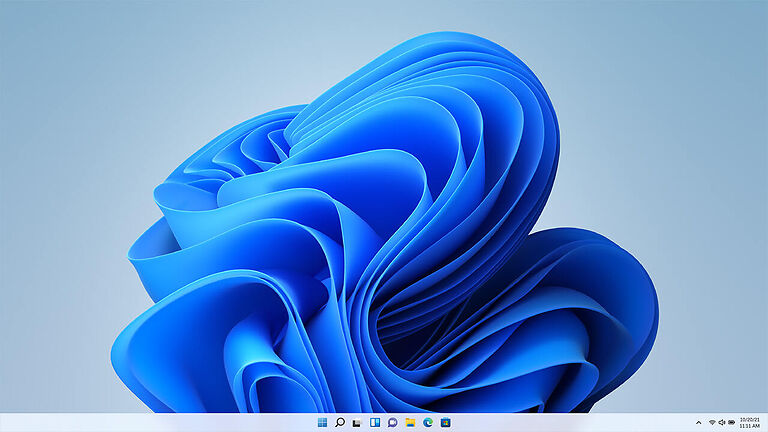Want to get rid of the ‘Audio renderer error’ that is stopping you from watching videos on your browser? Then this article can help you greatly! Check out the methods which can solve the audio renderer error on Windows 11 and also some prior Windows versions.
The error that you might see on your screen should go along these lines – ‘Audio renderer error. Please restart your computer.’ This is definitely not something you want to see when you are trying to find a good YouTube video to enjoy your food with. And not just YouTube – this error prevents users from playing videos on any streaming platform if it’s being done using the browser. While there isn’t a definite cause for this error, there definitely is a solution to solve it quickly! Take note of the steps given below and use them on your device to solve the audio renderer error on your Windows 11 PC.
Also read: NBA 2K22 Face Scan App not working (iOS version) : How to fix it?
NBA 2K22 Audio not working : How to fix it?
Fixes for Audio renderer error on Windows 11:

1) Update audio drivers:
To update the audio drivers on your device, you need to right-click on ‘This PC’ and then click on ‘Manage’. In the new window, you should find the ‘Device manager’ on the left side of the screen. Click on it go to ‘Sound, Video and game controllers’. In the drop down list, right click on ‘High definition audio device’ and select ‘Uninstall’. Click on uninstall again to confirm the action. Now click on ‘Scan for hardware changes’. You can find its icon near the top left side of the screen. Once you click on it, it will automatically install the audio driver back into your PC.
Restart your PC to refresh all the changes you have made. After your PC restarts, try to play a video on your browser. The audio renderer error should no longer be a problem for you. However, there’s a minute possibility that this fix won’t work for you. In such a case, try the next method to fix this issue on your Windows 11 PC.
2) Unplug your audio device and plug it back in:
If you are using a speaker or a headphone that is plugged into your system via USB, unplug it and wait for a while. Now, plug it back in. Check whether the error persists.
3) Restart your PC:
Many users have reported that restarting their PC solved the audio renderer error on their Windows 11 PC.
4) Sound settings:
Right-click on the ‘Sound icon’ on the taskbar on your PC. Select ‘Open sound settings’. Here you will see an option to troubleshoot your speakers. Click on ‘Troubleshoot’. This will start a scan to recover info about any audio issues on your computer. The scan will run for a few seconds and ask you about the device you want to troubleshoot. Select ‘Speakers’ and click on ‘Next’. Then click on ‘Open Audio Enhancements’ and make sure all the enhancements are disabled. You can also select ‘Restore defaults’ to make it easier for you. Now, click on ‘OK’ to end the scan and close the troubleshooting program.
Restart your computer and try to play a video on YouTube or any other website through your browser. The audio renderer error should no longer be a problem for you.
I hope this article helped you to solve the error with the audio drivers on your Windows 11 PC. If you wish to find solutions for other errors that might occur on Windows 11, visit ANDROIDGRAM.